BUFFALO WHR-600DがAmazonタイムセールで3,000円だったので、5GHz未対応の自宅無線環境のUpdate用に買ってみた。
WHR-600Dの基本スペックはこんな感じ
IEEE802.11a/b/g/n対応(2.4GHz/5GHz)
有線LANは100Mbps
MediaTek MT7620A(SOC + RT5592)
RAM 64MB / ROM 8MB
dd-wrtはここから入手
適当にググったけどあんまり情報無いので、とりあえず最新版の11-11-2014-r25309を使うことに。
firmware-jp.binをダウンロードして、通常のファーム更新同様に更新できる。後はSSID:dd-wrtに接続して管理画面から設定すれば完了。
なんか安定してるようでしてない気がするけど、とりあえず落とさなければ動くのでこのまま使おう。
追記:
そういえば、起動してこなくなった時の復旧方法書いてなかったので追記しておきます。
基本的にはここに書いてある通り。
AOSSボタン押しながら起動させると、tftp serverに読みに行くみたいですね。
How to unbrick / restore factory firmware on Buffalo WHR-600D
*This procedure do not require the serial connection*17dec2014 Procedure rev. 2.1 (upd 18dec2014)
01 – Download original factory firmware (for example “whr600d-160”).
02 – Open it with hex editor (I used frhed 1.6.0).
03 – Delete the first 52 bytes (is the header). After that you’ll see that the file will start with this bytes sequence “27 05 19 56”.
04 – Save the edited firmware in the TFTP server folder with the name “firmware_WHR-600D.ram”.
05 – Set static IP on PC side “192.168.11.168” and run TFTP server (I used TFTPD32).
06 – Now we are ready to load the firmware to the router RAM using the TFTP (Load system code to SDRAM via TFTP).
07 – Check that now the router is off with the mode switch set to “Auto” position, the network cable connected to any LAN port (1-4).
08 – Keep pressed “AOSS” button, plug the power to the router and after 5-6 seconds release the “AOSS” button. *
09 – Now the TFTP server should send the firmware to the RAM of the router (will not write to the flash memory)
10 – When the firmware transfer will be completed the router will reboot itself, after some seconds the power led will start to blink.
11 – When the power led will stop to blink (after about 85 seconds from step “08”) it’s possible to access to the router web interface (192.168.11.1).
12 – User=admin – password=password
13 – If everything gone right you should see the factory firmware running (but now we must write the firmware on the flash memory, otherwise on the next boot we’ll have the previous firmware / condition).
14 – Now from the web interface press “Admin” and then “Update”. Select the ORIGINAL factory firmware (like “whr600d-160” – the downloaded one that have his header) and press update. Now the firmware will be written on the flash memory.
15 – We have restored the factory firmware.
16 – You may now terminate the TFTP server and restore automatic IP on your PC network controller.DONE!

コメント
WHR-600DのDDWRT化ですが、いくつか試したところベータ版のBuild 24461を利用すると起動失敗する可能性が低くなりました。
http://download1.dd-wrt.com/dd-wrtv2/downloads/betas/2014/06-23-2014-r24461/buffalo_whr_600d/
ここからbuffalo_whr_600d-webflash.bin をダウンロードして、WebUI上からダウングレードすることができます。
ダウングレードなので、設定の初期化を行う必要があります。
5回程度の再起動テストしかしていませんが、起動失敗することが今のところありませんので、起動失敗にストレスがあるなら、ダウングレードしてみてください。
情報ありがとうございます。
やはりバージョンによるんですね。
今度試してみます。
DD-WRT関連の続報です。
最新ビルド入りました。(例によって長期稼動テストはしてないです)
https://twitter.com/exp_noto/status/603244158556372992
やっぱり結構バージョン依存があるみたいです。
アップグレードなので初期化はしなくても大丈夫みたいです。